I found this great website that goes into good detail about what to do once your video is ready to go and you have no idea what to do with it. I'm trying to figure out how to get the video onto the web so that I can put it in the itunes directory.
My best advice for anyone wanting to podcast is to take it a step at a time. Right now I'm trying to visualize the whole process start to finish, and it's stressing me out. Take it easy.
Check out this website at MacWorld.
Joni
Tuesday, October 9, 2007
Tuesday, August 7, 2007
Do PC's hate Podcasting??
I found an article by John C. Dvorak titled Podcasting: Not ready for Prime Time, which explains why he believes that podcasting has incorrectly been labeled "the next big thing." (see link) He says that podcasting doesn't work as advertised unless you have a Macintosh and an ipod. Since the world consists of 95% PC users and the ipod will at some point be replaced by less expensive and more useful gadgets such as Nokia cell phones with a built-in MP3 player; the podcasting idea, designed aroung Macintosh, will most likely need to reinvent itself fast if it's going to be more than another short-lived cool idea.
I tend to agree with Mr. Dvorak. Maybe it's because I'm clueless when it comes to using a Mac and I resent the fact that I've spent my summer trying to figure out how to work a Mac laptop, or maybe it's because I was raised on a PC and you can't teach old dogs new tricks. Who knows, but either way, I'm glad to find a credible source who backs me up and validates my opinion.
My next road block...
I've been to the school 2 days in a row now trying to utilize my student fees via the wireless internet provided across campus. Silly me, I thought I could just bring my laptop to the school and bam I'd be connected. Boy was I wrong. Turns out I had to connect to the internet on a different computer to create an account at Weber's website. Ok, no big deal considering there are kiosk computers on every floor of the Allied Health Building. I started on the top floor of the building and tried every computer along the way. I was unable to connect on any of the 10 computers I tried along the way. I was so frustrated at that point that I wanted to scrap the whole idea, but it's too late for that so I decided to go home and use my internet. I followed the directions exactly as the WSU computer tech described and was relieved that I would finally be able to move ahead with the project. Not so fast. I went to the school today and tried my newly acquired password to no avail. It didn't work. I went home and logged on again to make sure I had signed up correctly, which I had, so now I will have to wait until I have time to drive out to my parents house to use their wireless connection. What a huge waste. I would call WSU's tech support again, but I already feel stupid enough and I don't need their attitude to confirm my feelings of inadequacy.
So as of now, I'm at a dead end, I'm frustrated, and I really just wish I could enjoy my summer.
Joni
3 hours
I tend to agree with Mr. Dvorak. Maybe it's because I'm clueless when it comes to using a Mac and I resent the fact that I've spent my summer trying to figure out how to work a Mac laptop, or maybe it's because I was raised on a PC and you can't teach old dogs new tricks. Who knows, but either way, I'm glad to find a credible source who backs me up and validates my opinion.
My next road block...
I've been to the school 2 days in a row now trying to utilize my student fees via the wireless internet provided across campus. Silly me, I thought I could just bring my laptop to the school and bam I'd be connected. Boy was I wrong. Turns out I had to connect to the internet on a different computer to create an account at Weber's website. Ok, no big deal considering there are kiosk computers on every floor of the Allied Health Building. I started on the top floor of the building and tried every computer along the way. I was unable to connect on any of the 10 computers I tried along the way. I was so frustrated at that point that I wanted to scrap the whole idea, but it's too late for that so I decided to go home and use my internet. I followed the directions exactly as the WSU computer tech described and was relieved that I would finally be able to move ahead with the project. Not so fast. I went to the school today and tried my newly acquired password to no avail. It didn't work. I went home and logged on again to make sure I had signed up correctly, which I had, so now I will have to wait until I have time to drive out to my parents house to use their wireless connection. What a huge waste. I would call WSU's tech support again, but I already feel stupid enough and I don't need their attitude to confirm my feelings of inadequacy.
So as of now, I'm at a dead end, I'm frustrated, and I really just wish I could enjoy my summer.
Joni
3 hours
Friday, August 3, 2007
Say No To Letterboxing and Macs
I haven't posted for a while, but I have been thinking and experimenting with the project for a while now. I was kind of hung up on some minor details of the production process. Today I tried something I've been thinking about and it actually worked. I thought I had the camera on the correct setting this whole time, but after the video finished letterboxing for over 30 minutes I realized that it wasn't on the correct setting. I changed the camera to record at a 4:3 ratio and letterboxing is no longer a step I have to deal with. I wanted to import the video I made today to the internet and actually make it a podcast, but unfortunately, I didn't have internet access so I will have to work on it another day. I can't wait for school to start so that I can actually make a podcast of a lecture.
I've spent so much time just figuring out the equipment I've been working with.
I have no experience with Mac computers, so that has been a hugely frustrating struggle. I think I could be done by now if I was using a PC. Mac laptops are not user-friendly at all. It takes forever trying to use the touchpad instead of a mouse. I might try to use my PC for future projects. Tonight I will try hooking the camera up to my home PC and see if I can actually get anywhere.
The good news is that I'm actually looking forward to publishing a podcast.
Joni
15 hours
I've spent so much time just figuring out the equipment I've been working with.
I have no experience with Mac computers, so that has been a hugely frustrating struggle. I think I could be done by now if I was using a PC. Mac laptops are not user-friendly at all. It takes forever trying to use the touchpad instead of a mouse. I might try to use my PC for future projects. Tonight I will try hooking the camera up to my home PC and see if I can actually get anywhere.
The good news is that I'm actually looking forward to publishing a podcast.
Joni
15 hours
Thursday, July 12, 2007
Time for Vodcasts?!
Turns out I've kind of gotten side tracked in my research. I've really been focusing on audio podcasts for a few reasons: 1. I don't want to see my face on a video podcast. 2. I don't have a video ipod; therefore, I would be unable to utilize a video podcast, and I think a lot of people are like me in that regard. 3. I think the audio podcast is more versatile because it can play on any ipod from the shuffle to the 80 gig video ipod.
Nevertheless, I do need to focus on a video podcast so that I can figure out a way to include visuals for all of us visual learners out there.
Wikipedia refers to video podcasts as either Vodcasts or Vidcasts, so from now on, so will I.
Creating Podcasts on Mac OS X: See Quicktime link
Step 1: Update your Quicktime to version 7.0.3 or later.
Step 2: Connect a FireWire camera to your mac (hopefully the school's camera is a FireWire).
Step 3: Open Quicktime 7 Pro
Step 4: Check your recording preferences. Choose "Preferences" from the QuickTime Player menu, then click the Recording icon at the top of the window. First, select the video device and microphone you will use to record your video podcast. Next, for the best video quality of your final video podcast, set the Quality to "Device Native." Last, choose the location where you would like your podcast to be saved. Once you've made your selections, you may close the Preferences window.
Step 5: Choose "New Movie Recording" from the File menu.
Step 6: Click the red Capture button and begin recording with your camera. Click the black Stop button when you're done recording.
Step 7: To convert your podcast recording to a format that iPod understands,* choose "Export..." from the File menu.
Step 8: Choose "Movie to iPod (320x240)" from the export drop down list and click the Save button.
The Export progress bar shows you how much of the export process is completed. The longer your podcast recording, the longer the export will take.
Once the export is complete, QuickTime Pro will place on your Desktop a new version of your podcast recording that will play on the iPod. Double-click the new file and play it to make sure it looks as you expect. You now have a file that is ready to be published.
Step 9: You can publish the exported file to the Internet as an enclosure on a blogging service, such as Blogger, and wrapped in a podcast-friendly RSS feed. (Please note: the file must be hosted on a web server such as .Mac.) RSS feed providers, such as FeedBurner, make it easy to create an RSS file from your blog.
Then to reach a potential audience of millions, publish your podcast to iTunes Podcast Directory (subject to it being free of copyrighted or overtly explicit material). For inclusion in the iTunes Music Store, you'll need to provide the link to the podcast RSS feed and all episodes within a podcast must be available as .m4v, .mp4 or .mov video file enclosures.
Joni 1 hour
Nevertheless, I do need to focus on a video podcast so that I can figure out a way to include visuals for all of us visual learners out there.
Wikipedia refers to video podcasts as either Vodcasts or Vidcasts, so from now on, so will I.
Creating Podcasts on Mac OS X: See Quicktime link
Step 1: Update your Quicktime to version 7.0.3 or later.
Step 2: Connect a FireWire camera to your mac (hopefully the school's camera is a FireWire).
Step 3: Open Quicktime 7 Pro
Step 4: Check your recording preferences. Choose "Preferences" from the QuickTime Player menu, then click the Recording icon at the top of the window. First, select the video device and microphone you will use to record your video podcast. Next, for the best video quality of your final video podcast, set the Quality to "Device Native." Last, choose the location where you would like your podcast to be saved. Once you've made your selections, you may close the Preferences window.
Step 5: Choose "New Movie Recording" from the File menu.
Step 6: Click the red Capture button and begin recording with your camera. Click the black Stop button when you're done recording.
Step 7: To convert your podcast recording to a format that iPod understands,* choose "Export..." from the File menu.
Step 8: Choose "Movie to iPod (320x240)" from the export drop down list and click the Save button.
The Export progress bar shows you how much of the export process is completed. The longer your podcast recording, the longer the export will take.
Once the export is complete, QuickTime Pro will place on your Desktop a new version of your podcast recording that will play on the iPod. Double-click the new file and play it to make sure it looks as you expect. You now have a file that is ready to be published.
Step 9: You can publish the exported file to the Internet as an enclosure on a blogging service, such as Blogger, and wrapped in a podcast-friendly RSS feed. (Please note: the file must be hosted on a web server such as .Mac.) RSS feed providers, such as FeedBurner, make it easy to create an RSS file from your blog.
Then to reach a potential audience of millions, publish your podcast to iTunes Podcast Directory (subject to it being free of copyrighted or overtly explicit material). For inclusion in the iTunes Music Store, you'll need to provide the link to the podcast RSS feed and all episodes within a podcast must be available as .m4v, .mp4 or .mov video file enclosures.
Joni 1 hour
Saturday, July 7, 2007
My future goals:
1. Ask Professor Hanson if the school has some type of microphone that I can use.
2. Choose a subject just to practice with. Most likely Periodontology because it is a difficult subject and I could use some review in explaining it to patients. Maybe I'll just make a podcast to explain to the average patient the process of periodontal disease. In the future I might make a podcast to help my classmates and I learn some Spanish terminology, but I'll save that for when I know how to podcast better.
3. Write up a script using the perio and dental hygiene book and my own words.
4. Possibly find some music to use for the intro to make it slightly more exciting.
Title: Explanation of Perio for Patients
My audience: Uneducated Patients, adults
Length: Less than 5 minutes
Host: Joni
This goal is to be completed within the next week!!
Joni
1 hour
1. Ask Professor Hanson if the school has some type of microphone that I can use.
2. Choose a subject just to practice with. Most likely Periodontology because it is a difficult subject and I could use some review in explaining it to patients. Maybe I'll just make a podcast to explain to the average patient the process of periodontal disease. In the future I might make a podcast to help my classmates and I learn some Spanish terminology, but I'll save that for when I know how to podcast better.
3. Write up a script using the perio and dental hygiene book and my own words.
4. Possibly find some music to use for the intro to make it slightly more exciting.
Title: Explanation of Perio for Patients
My audience: Uneducated Patients, adults
Length: Less than 5 minutes
Host: Joni
This goal is to be completed within the next week!!
Joni
1 hour
Monday, July 2, 2007
Preproduction
I feel that I am to the point in my research that I need to actually experiment with creating a podcast to test whether production is actually as easy as it seems.
I learned the following info from Learing In Hand by Tony Vincent. (see links)
Much planning is needed before you step up to the microphone. Preproduction usually takes over 3/4's of the time to produce a podcast. Keep your audience in mind. Who will listen to the podcast? What age group? What education level? What state? Is your audience personal or the public? All of these questions will help you to better focus the podcast and make it more enjoyable and beneficial for your audience.
Your podcast will then need a name. The more creative the better! This is going to be tough for me since I haven't come to a conclusive decision about my podcast. I'll most likely do oral pathology, but I can't remember what unit 1 was about so I'll have to name mine later.
Next, who will actually be heard in the recording? For now, just me. Other questions to consider: Should you have a host? What segments do you plan for the show?
When planning you need to consider the length of your podcast. This should be based on content and audience.
Practice out loud what you will say. Practice enunciating every word and find an appropriate volume and speed.
Tony Vincent recommends using a USB headset microphone like the ones made by Logitech. If using Macintosh, he suggests using the included Garageband software for recording and postproduction. For Windows users he suggests using the free software Audacity.
One last suggestion for production is to record the introduction last to introduce exactly what you have already included in the podcast and you will sound better due to the practice you've had recording the podcast.
Postproduction:
Edit the audio as necessary; make sure all clips are arranged properly, clips can be trimmed to delete unnecessary pauses or interuptions. Music and sound effects can be added in postproduction. If you use music, make sure it is "podsafe." Podsafe music can be legally used in a podcast and freely distributed online for others to download.
Once the podcast sounds just the way you want it, it's time to send it to iTunes. You can do it from the File menu in Garageband, or you can export to an AIFF or MP3 in Audacity and then open the exported file in iTunes. Now you select the file you imported in iTunes and select Get Info from the File menu. Complete the fields. It's best to make sure this information is consistent in each podcast produced. Once you've filled in all of the fields select OK. Next, choose "Convert selection to MP3" from the Advanced menu. FInally, select the file in the iTunes list and drag and drop in onto the computer's descktop. Now your MP3 file is there and you're ready for publishing.
Publishing
This is the most technical part of the entire process. You need access to a web server. You'll copy the MP3 file to the server. Also, a podcast needs a web page and an RSS feed. For the web page, use your favorite HTML editor (like Dreamweaver or FrontPage) or put the podcast information into a blog posting, (such as this one).
You might need software that creates the RSS feed if your web server doesn't create on for you. Feeder ($29.95) for Macintosh and FeedForAll ($39.95) for Mac and Windows are great pieces of software for making the RSS feed. It's somewhat complicated, so be sure to use the help menus or read the user manual. Once you input the information for your podcast into one of these software applications, it will have you upload the RSS feed to a web server. A free alternative for the RSS feed is to use the Blogger and Feedburner method (see link) for publishing the web page and RSS feed for a podcast
Submit the web address of your RSS feed to podcast directories, including iTunes, to tell the world about the podcast!
Linking to iTunes (see links): Learn how to link to your podcast in iTunes so web visitors can easily subscribe.
Joni
2 hours
I learned the following info from Learing In Hand by Tony Vincent. (see links)
Much planning is needed before you step up to the microphone. Preproduction usually takes over 3/4's of the time to produce a podcast. Keep your audience in mind. Who will listen to the podcast? What age group? What education level? What state? Is your audience personal or the public? All of these questions will help you to better focus the podcast and make it more enjoyable and beneficial for your audience.
Your podcast will then need a name. The more creative the better! This is going to be tough for me since I haven't come to a conclusive decision about my podcast. I'll most likely do oral pathology, but I can't remember what unit 1 was about so I'll have to name mine later.
Next, who will actually be heard in the recording? For now, just me. Other questions to consider: Should you have a host? What segments do you plan for the show?
When planning you need to consider the length of your podcast. This should be based on content and audience.
Practice out loud what you will say. Practice enunciating every word and find an appropriate volume and speed.
Tony Vincent recommends using a USB headset microphone like the ones made by Logitech. If using Macintosh, he suggests using the included Garageband software for recording and postproduction. For Windows users he suggests using the free software Audacity.
One last suggestion for production is to record the introduction last to introduce exactly what you have already included in the podcast and you will sound better due to the practice you've had recording the podcast.
Postproduction:
Edit the audio as necessary; make sure all clips are arranged properly, clips can be trimmed to delete unnecessary pauses or interuptions. Music and sound effects can be added in postproduction. If you use music, make sure it is "podsafe." Podsafe music can be legally used in a podcast and freely distributed online for others to download.
Once the podcast sounds just the way you want it, it's time to send it to iTunes. You can do it from the File menu in Garageband, or you can export to an AIFF or MP3 in Audacity and then open the exported file in iTunes. Now you select the file you imported in iTunes and select Get Info from the File menu. Complete the fields. It's best to make sure this information is consistent in each podcast produced. Once you've filled in all of the fields select OK. Next, choose "Convert selection to MP3" from the Advanced menu. FInally, select the file in the iTunes list and drag and drop in onto the computer's descktop. Now your MP3 file is there and you're ready for publishing.
Publishing
This is the most technical part of the entire process. You need access to a web server. You'll copy the MP3 file to the server. Also, a podcast needs a web page and an RSS feed. For the web page, use your favorite HTML editor (like Dreamweaver or FrontPage) or put the podcast information into a blog posting, (such as this one).
You might need software that creates the RSS feed if your web server doesn't create on for you. Feeder ($29.95) for Macintosh and FeedForAll ($39.95) for Mac and Windows are great pieces of software for making the RSS feed. It's somewhat complicated, so be sure to use the help menus or read the user manual. Once you input the information for your podcast into one of these software applications, it will have you upload the RSS feed to a web server. A free alternative for the RSS feed is to use the Blogger and Feedburner method (see link) for publishing the web page and RSS feed for a podcast
Submit the web address of your RSS feed to podcast directories, including iTunes, to tell the world about the podcast!
Linking to iTunes (see links): Learn how to link to your podcast in iTunes so web visitors can easily subscribe.
Joni
2 hours
Saturday, June 23, 2007
7 Simple Steps To Creating A Podcast
1. Verify that your PC is running Windows 2000, XP or vista, and has the ability to play audio files.
2. Invest in a decent microphone. This can cost between $30 and $130. It is recommended to invest more in a good microphone to improve audio quality.
3. Download and install your recording software. Audacity is an excellent audio editor and it's free. See Audacity link.
4.Record and edit your podcast.
5. Partner with an online hosting service to set up a website specifically for your podcast. See Liberated Syndication or Go Daddy.
6. Upload your new podcast to your hosting service using their simple submission page.
7. Promote your podcast!! iTunes is free along with Podcast Alley, Odeo, and Podcast Pickle.
Source: Blue Melnick (see links)
Joni
1 hour
2. Invest in a decent microphone. This can cost between $30 and $130. It is recommended to invest more in a good microphone to improve audio quality.
3. Download and install your recording software. Audacity is an excellent audio editor and it's free. See Audacity link.
4.Record and edit your podcast.
5. Partner with an online hosting service to set up a website specifically for your podcast. See Liberated Syndication or Go Daddy.
6. Upload your new podcast to your hosting service using their simple submission page.
7. Promote your podcast!! iTunes is free along with Podcast Alley, Odeo, and Podcast Pickle.
Source: Blue Melnick (see links)
Joni
1 hour
Wednesday, June 6, 2007
Legal Issues To Consider
Most of the following information was provided by Podcasting Legal Guide: Rules For The Revolution. See links.
When creating your own podcast it is relatively easy to make sure all necessary rights and permissions are secured if you create all of the material that is included in your podcast. If you choose to use material by other authors it becomes more complex.
Copyright law applies to podcasts because it applies to creative and expressive works. Copyright issues are going to be a huge part of what we plan to do with these educational podcasts. We will definitely need consent from the authors of our texts to create podcasts because I don't have enough personal education to make useful podcasts. I'm concerned that authors won't want to give their permission because they will probably want money or they will want to make the podcasts themselves. If we end up recording teacher's lectures it should be fine because teachers are usually more concerned with helping students learn than making money.
Publicity rights are relevant because people have the right to control how their voice, image or likeness is used for commercial purposes in public. If you plan to transmit anyone's voice or image, you should first obtain consent from that person.
Here's 5 instances that do not require permission:
1. You are using a fact, an idea, a theory or slogan, title or short phrase.
-This will be good for when I create a podcast because maybe I won't need the authors permission as long as I present the facts and information in my own way instead of reading straight from the book. The facts, ideas, and theories don't belong to the author, only the creative expression is protected by the law :)
2. You are using works that are in the public domain.
-This is difficult to understand and most likely won't apply to my purpose.
3. You are using a US government work.
4. You are making a "fair use."
5. You are using a creative commons-licensed or "podsafe" content.
-A.K.A. the work has been pre-cleared for use in podcasts.
1 hour
When creating your own podcast it is relatively easy to make sure all necessary rights and permissions are secured if you create all of the material that is included in your podcast. If you choose to use material by other authors it becomes more complex.
Copyright law applies to podcasts because it applies to creative and expressive works. Copyright issues are going to be a huge part of what we plan to do with these educational podcasts. We will definitely need consent from the authors of our texts to create podcasts because I don't have enough personal education to make useful podcasts. I'm concerned that authors won't want to give their permission because they will probably want money or they will want to make the podcasts themselves. If we end up recording teacher's lectures it should be fine because teachers are usually more concerned with helping students learn than making money.
Publicity rights are relevant because people have the right to control how their voice, image or likeness is used for commercial purposes in public. If you plan to transmit anyone's voice or image, you should first obtain consent from that person.
Here's 5 instances that do not require permission:
1. You are using a fact, an idea, a theory or slogan, title or short phrase.
-This will be good for when I create a podcast because maybe I won't need the authors permission as long as I present the facts and information in my own way instead of reading straight from the book. The facts, ideas, and theories don't belong to the author, only the creative expression is protected by the law :)
2. You are using works that are in the public domain.
-This is difficult to understand and most likely won't apply to my purpose.
3. You are using a US government work.
4. You are making a "fair use."
5. You are using a creative commons-licensed or "podsafe" content.
-A.K.A. the work has been pre-cleared for use in podcasts.
1 hour
Wednesday, May 16, 2007
3 Simple and Cost-Effective Methods To Improve Acoustics of Podcasts
3 Steps Before Recording:
www.RecordBetterAudio.com (episode 2-April 16, 2007)
1. What is directly below you and your microphone? Cement or hardwood floors must be covered with carpet or a rug to prevent sound waves from bouncing off the floor up into the microphone. If the microphone is sitting on a desktop stand, a small piece of carpet should be placed under it.
2. Use a pop filter. A pop filter is designed to break up the breath of air from your mouth when pronouncing certain words with the letters P or T in them. The pop filter is a thin piece of fabric mounted on a stand. It is usually placed 3-6 inches from your mouth and the microphone is placed about 3 inches from it. It is simple, but worth having and costs about $30.
3. Find a towel and wrap it entirely around the microphone except in front where the pop filter is located. This will help to eliminate any ambiance in the room and absorb it before sound waves are recorded in the microphone.
1 hour
www.RecordBetterAudio.com (episode 2-April 16, 2007)
1. What is directly below you and your microphone? Cement or hardwood floors must be covered with carpet or a rug to prevent sound waves from bouncing off the floor up into the microphone. If the microphone is sitting on a desktop stand, a small piece of carpet should be placed under it.
2. Use a pop filter. A pop filter is designed to break up the breath of air from your mouth when pronouncing certain words with the letters P or T in them. The pop filter is a thin piece of fabric mounted on a stand. It is usually placed 3-6 inches from your mouth and the microphone is placed about 3 inches from it. It is simple, but worth having and costs about $30.

3. Find a towel and wrap it entirely around the microphone except in front where the pop filter is located. This will help to eliminate any ambiance in the room and absorb it before sound waves are recorded in the microphone.
1 hour
Letterboxing
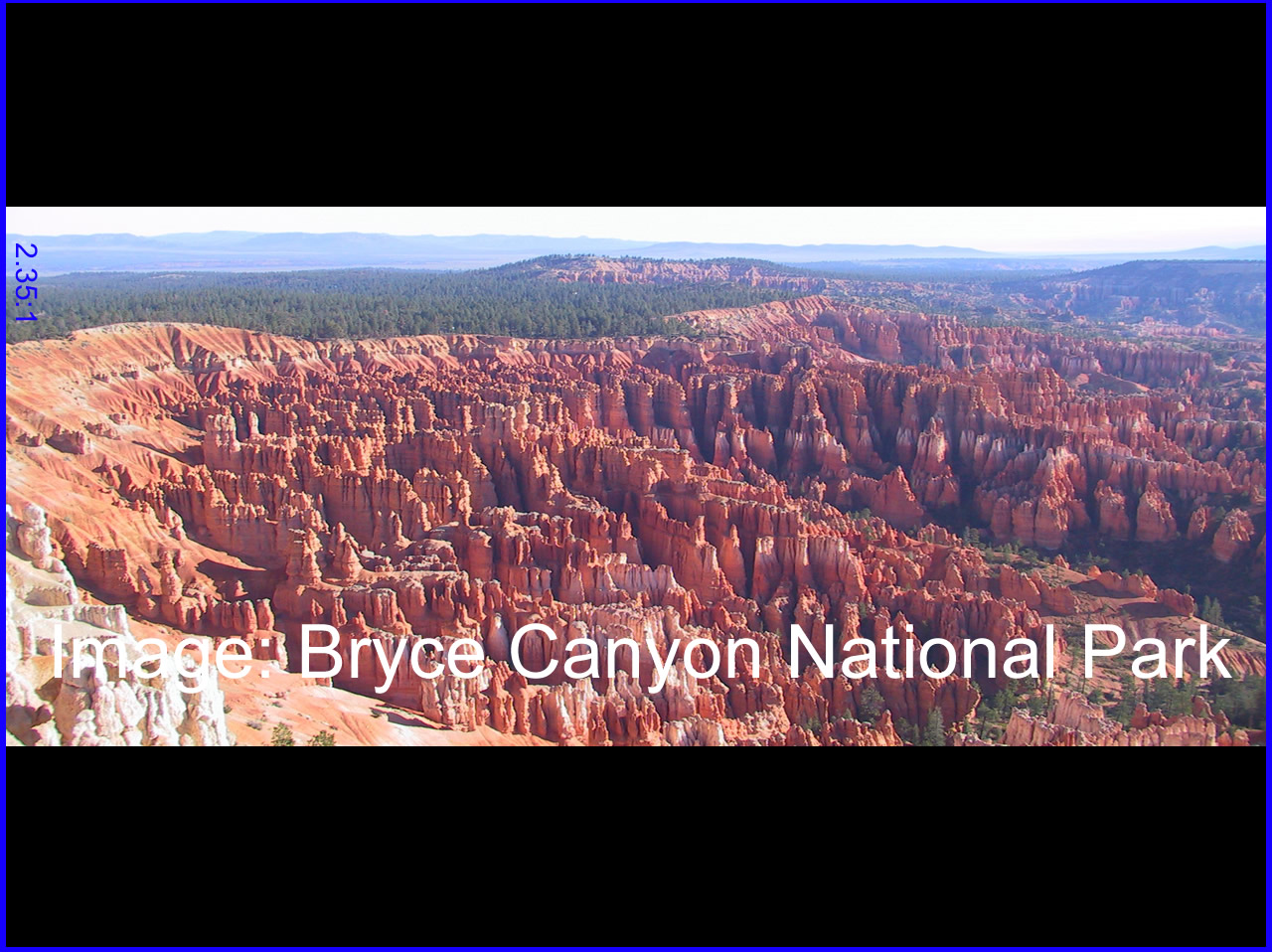
So, why is letterboxing an important concept to understand?
The students last semester who attempted to podcast a 3 hour lecture ended up spending about 9 hours trying to make that podcast available online. One of the reasons it took so long was trying to transfer the widescreen film to video formats A.K.A. Letterboxing. We will make sure the video camera is set to record on widescreen to prevent this time-consuming task from being a necessary step.
Letterboxing is the practice of transferring widescreen films to video formats while preserving the original aspect ratio. Since the video display is most often a more square aspect ratio than the original film, the resulting video must include masked-off areas above and below the picture area (often referred to as "black bars," or, more accurately, as mattes). Letterboxing takes its name from the similarity of the resulting image to a horizontal opening in a postal letter box. LTBX is an acronym used for programming using this format.
Letterboxing offers an alternative to the pan and scan or full screen method of transferring a widescreen film to video. In pan and scan, the original image is cropped to suit the 1.33:1 (or 4:3) ratio of the television screen. In contrast, letterboxing preserves the original composition of the film as seen in the theater.
Letterboxing was intended for use on a 4:3 display in a time when widescreen TVs had yet to catch on. Any letterboxed material will usually be stretched to fill the display on a widescreen TV and look distorted, however, using the vertical stretch feature on the TV or DVD player will correct this.(Wikipedia 2007)
http://en.wikipedia.org/wiki/Letterbox
1 hour
Monday, May 14, 2007
May 14, 2007
Today is the official 1st day of the semester, but I've been familiarizing myself with podcasting for a couple of weeks now. So far so good. I've subscribed to a few different podcasts, which was my 1st assignment. The trouble I'm having is that I only have a 4GB ipod nano so I've had to delete a lot of music from my ipod to make room for podcasts. Since my ipod doesn't have video capabilities I have been unable to transfer many of the podcasts from itunes to my ipod so I've had to sit at the computer for quite a while to watch all of the podcasts. So far my favorite podcast to listen to is by Mark Hoppus. He's pretty interesting and he introduces a lot of new up-and-coming bands. Mark was in Blink-182 but now he is in a new band called Plus44. http://www.himynameismark.com/podcasts/podcast.xml
So far I have spent 4 hours familiarizing myself with how most podcasts work and subscribing to and listening to numerous podcasts.
I just found this video which describes how to download a podcast from the iTunes store into your personal iTunes account. This is a very easy process, but I'll post this video just in case. See "How To Download From iTunes" under links on the left side of this page.
Joni
4 hours
So far I have spent 4 hours familiarizing myself with how most podcasts work and subscribing to and listening to numerous podcasts.
I just found this video which describes how to download a podcast from the iTunes store into your personal iTunes account. This is a very easy process, but I'll post this video just in case. See "How To Download From iTunes" under links on the left side of this page.
Joni
4 hours
Subscribe to:
Posts (Atom)